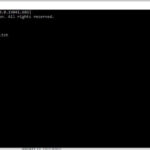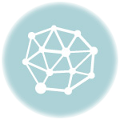A recent Windows update caused my laptop to show a black screen with an active cursor upon logging in. A quick research reveals that this common issue is usually caused by problems with an update, graphic drivers, or something else. Apparently, this trouble is also a known, but unfortunately unaddressed, issue with the laptop I am using, the ASUS ROG Strix.

Currently, I am just using an external monitor to access my laptop (the explanation of which is enough for another post). Because of this, I cannot access the boot menu nor the BIOS options. Rolling back the Windows update using “wusa” (Windows Update Standalone Installer) did not work (it just kept installing the same thing over and over).
With a deadline looming over my head, a trip to the computer shop is presently not an option. I had to be resourceful and improvise so I can still work despite this black screen with an active cursor looking back at me.
1st Step: Access the Task Manager
Control, Alt, Delete – very important. Regardless of the black screen, pressing Ctrl + Alt + Del gave me the option to access the Task Manager. (I was able to breathe a sign of relief upon seeing the Task Manager screen light up the screen. Still broken but, at least, the laptop ain’t dead.)
2nd Step: Run a New Task
At the top bar, right side, there’s a button that says, “Run new task.” Clicking this button will open a “Create new task” window. You can type the name of a program, folder, document, or internet resource, and Windows will open it for you. Click on the “Create this task with administrative privileges.” It will probably be an overkill for some tasks that you do not really need the admin privileges but at least, you do not have to redo this step if later on, the app requires such permissions.
3rd Step: Access Programs or Files
You may click on “Browse” to access the File Explorer. This is a gem in itself since it gives you the shortcut or direct access to the program, folder, or document that you need. Just make sure that you click the toggle to “All files” from “Programs” when exploring for the file name.
Key Words
Here are also some keywords you can type into directly into the “Open” box so you don’t have to browse through those folders:
- cmd – to open command prompt
- firefox – to open firefox
- onenote – to open onenote
Using Command Prompt
The command prompt allows you to interact with your computer using a text-based command. You can perform various advanced administrative functions, troubleshoot and solve Windows issues, check your IP address, clean your computer, compile and run Java programs, list all files in a directory, and display the contents of a file, among other things via command prompt.
Command Prompt That You Might Need
Here are some handy command prompt commands that you might need, especially when you are having an issue of black screen with an active cursor after a problematic Windows update:
- devmgmt.msc – to open Device Manager
- control mmsys.cpl sounds – to open Sound Properties
Remember!
Having your computer fixed whenever there are display problems like this black screen with active cursor is important to maximize your productivity and efficiency. However, if you hit such a problem and you are pressed for time, don’t despair. There is a work around that can help you work on your files in the meantime. This can be quite inconvenient but it works (at least for the programs that I use).
PS
I am writing this post to remind me of the steps that I need to take the next time I encounter the same problem after a Windows update – that is, after I have this laptop fixed (hopefully soon).