Would you like to invite another blogger to write on your site?
Maybe you want to co-author a blog with another person or you just want someone to have access to your site without giving them your own log-in details (for example, when you’re going to have a template/blog makeover). Whatever your reasons are, do you know that it is possible to add up to 100 authors and administrators to your Blogger blog.
Steps in Adding Authors to Your Blogger Blog
- Log-in to Blogger.
- In the Dashboard, go to the blog that you want to share (if you have multiple blogs) then click settings.
- In the Settings Page, click Permissions.
- In the Permissions Page, click the blue box “Add Authors”. A white box will then show up in the Blog Authors area.
- Enter the email addresses of the people whom you want to write to your blog (separated by commas) in the box. You also have the option to choose from your contacts.
- Click Invite.
- While waiting for the other blogger to accept the invite, his email address will be shown in the Blog Authors area as Open Invitation. At this time, you have the option to either resend the invite or remove it.
- Upon acceptance of the invite, the other person’s details will now be shown in the Author area and he will be granted author permissions by default.
- If you want the other user to be an administrator, click the “grant admin privileges” link beside his name. Administrators can edit the blog’s settings, templates and other members’ post.
- If you want to remove the user, click the “remove” link in line with his name. To revoke admin privileges, click “revoke admin privileges” link.
Note
Granting admin privileges to others gives them the power to revoke your admin privileges or totally remove you as an author of the site so be careful of whom you trust your site with.
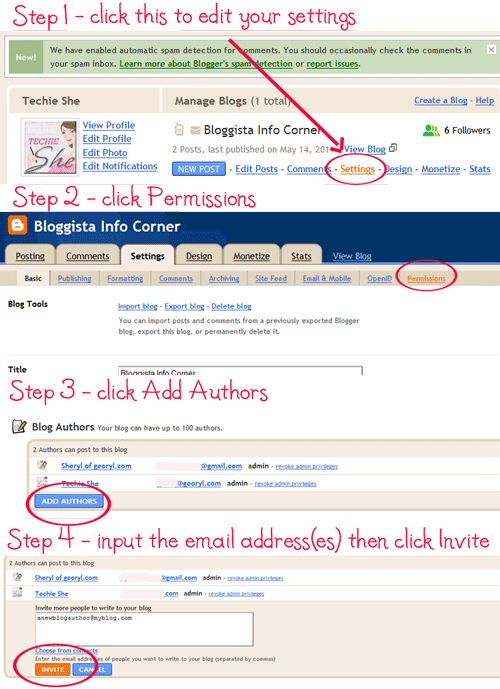
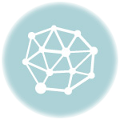
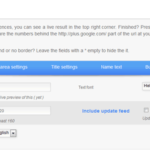
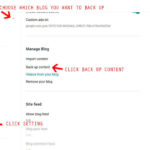
clear explanation…thanks 😉
Beben Koben si Bloglang anu ganteng kalem tea \m/
Very helpful tutorial… Thanks for sharing Techie she